Security
The Security tab allows you to do the following:
- change your email
- change you password
- enable two-factor authentication
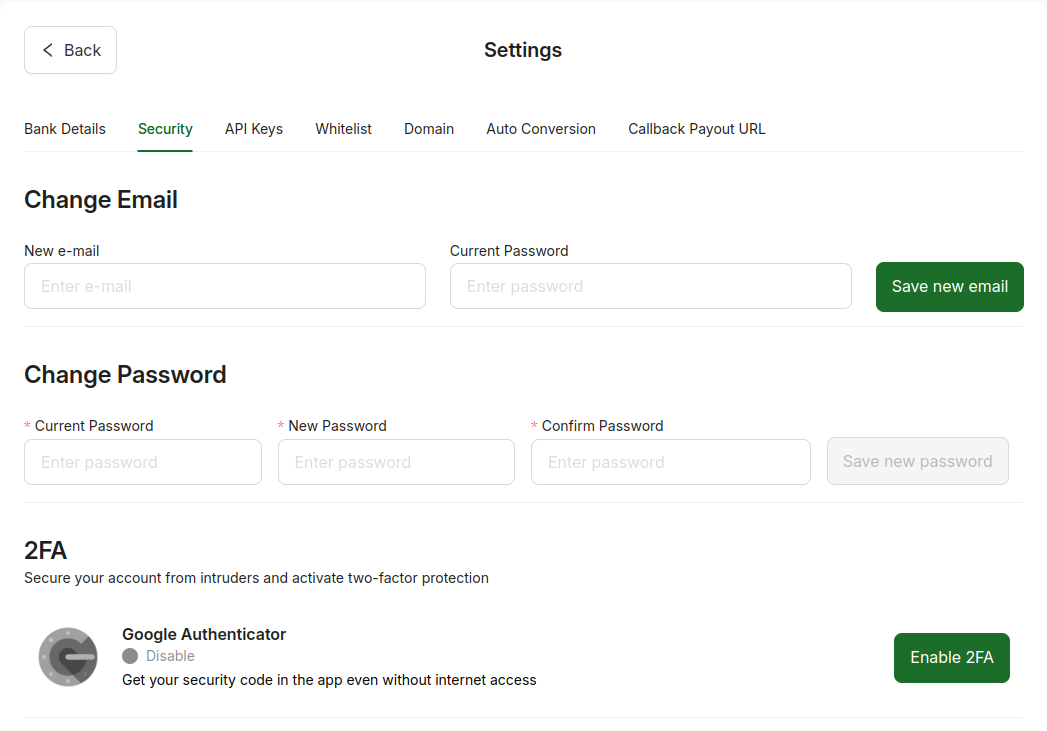
How to change your email?
In the Change Email section, you can change the email you use for communicating with Cryptix, if needed.
-
In the Change Email section, enter your new email in the New e-mail box.
-
Enter your current password you use for Cryptix in the Current Password box and click Save new email.
-
Check your new email box for the message from Cryptix with the email confirmation code.
-
Use the code to confirm your new email.
How to change your password?
-
In the Change Password section, enter your current password in the in the Current password box and enter your new password.
-
Enter your current password you use for Cryptix in the Current Password box.
-
Enter new password in the New Password and Confirm Password boxes.
-
Click Save new password to save new password.
If you have forgotten your current password, you can recover it on the sign-in page.
How to enable or disable two-factor authentication (2FA)?
You can enable the two-factor authentication with Google Authenticator to use it to sign in to Cryptix. This will allow you to enhance security and prevent unauthorized access to your account.
Two-factor authentication is required for withdrawals, refunds, and mass payouts.
To enable two-factor authentication:
-
Install the Google Authenticator app on your phone or install the Google Authenticator plugin in your browser.
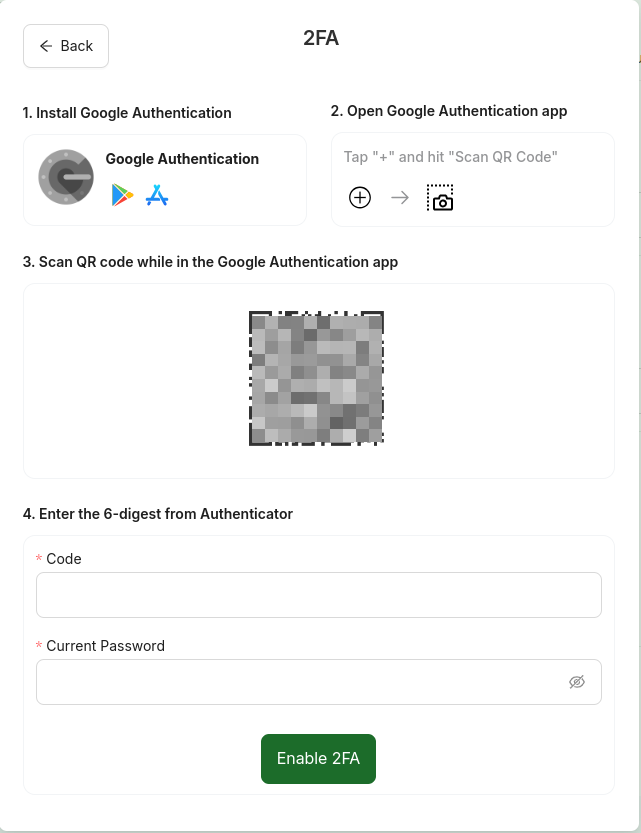
-
Open Google Authenticator and scan QR code provided by Cryptix.
-
Enter the six-digit code from the application in the Code box.
-
Enter your current Cryptix account password in the Current Password box.
-
Click Enable 2FA.
To disable two-factor authentication:
-
In the 2FA section, click Disable 2FA.
-
Enter the six-digit code from Google Authenticator in the Code box.
-
Enter your current Cryptix account password in the Current Password box.
-
Click Disable 2FA.