How to create a new project?
This section will guide through creating a new project.
To create a new project:
-
In the left pane of the main window, click My Projects.
-
Click Create a project.
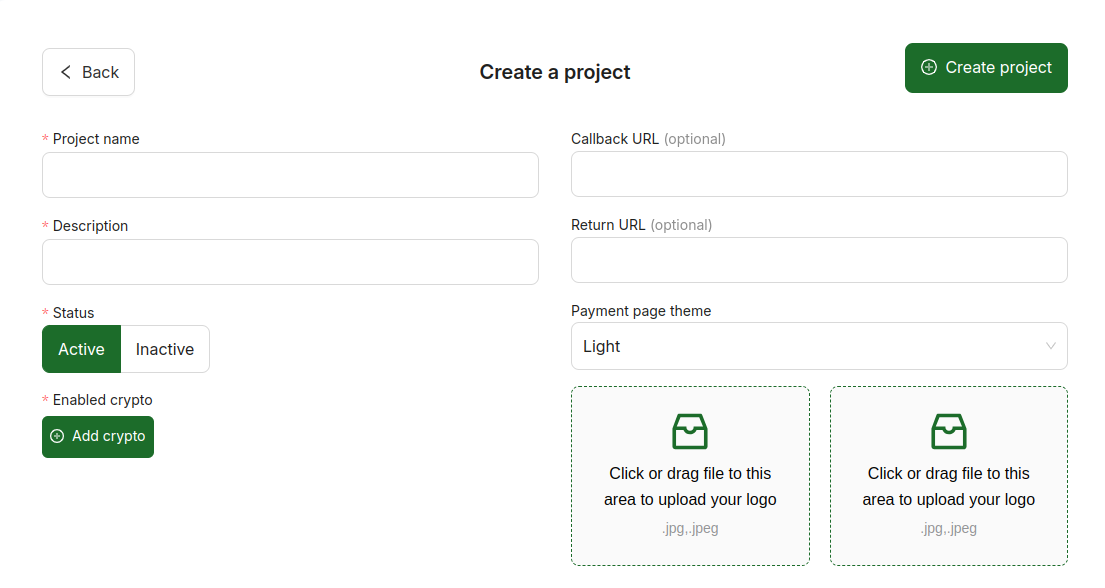
-
Enter a friendly name for your project in the Name box and useful description in the Description box.
You can choose any project name and description, they will be displayed on your dashboard.
-
In the Callback URL box, enter the URL which you want Cryptix to use to send you callbacks.
Callbacks provide you information about incoming transactions.
-
In the Return URL box, enter the URL to return customer to your website after payment is successfully completed.
The following rules apply when selecting the return URL:
- If return URL is specified in Project, but not specified in Checkout, Invoice and Charge, then Cryptix will use the return URL from the Project.
- If return URL is specified in the Project and in Checkout or Invoice, but not specified in Charge, then Cryptix will use the return URL from the Checkout or Invoice.
- If return URL is specified in Project and in Checkout or Invoice and in Charge, then Cryptix will use the return URL from the Charge.
-
In the Enabled crypto box, select one or more cryptocurrencies to use in the project.
Only these currencies will be available for customer on the payment page (see sample payment page screenshot).
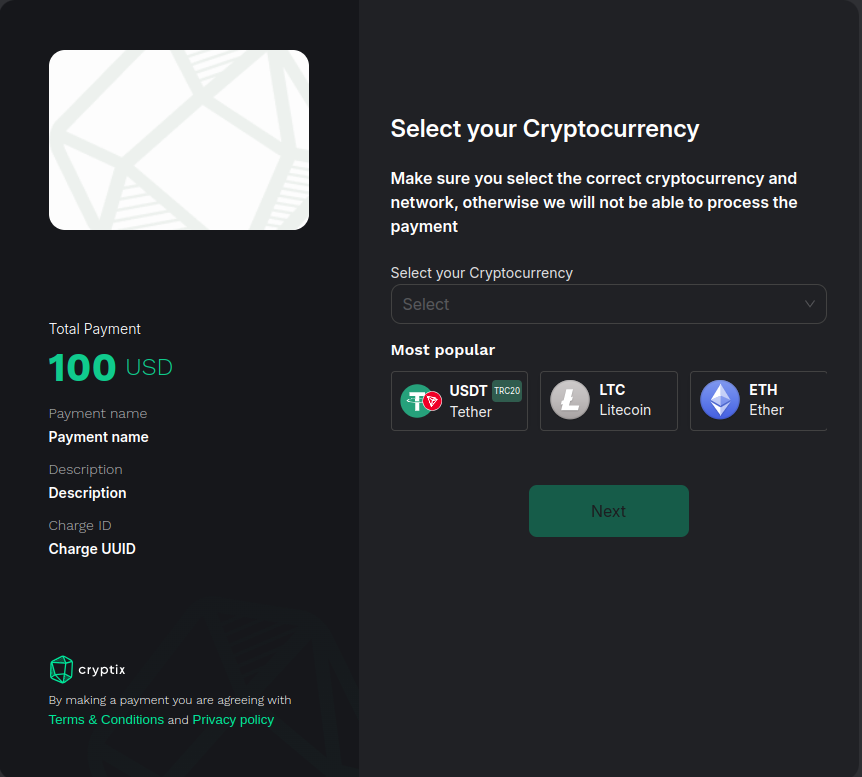
-
In the Theme box, select the theme to use on the payment page for this project.
-
Use the Upload project logo and Upload project image links to upload the files with logo and image, respectively. See screenshot with project logo and image placeholders below. The following requirements apply to the files:
- Image format: only JPEG and JPG.
- Maximum image size: 10 MB.
If the image is specified in the checkout, it will be displayed on payment page, otherwise the project image will be used. If you do not upload any logo or image, the default logo and image will be displayed on the payment page.
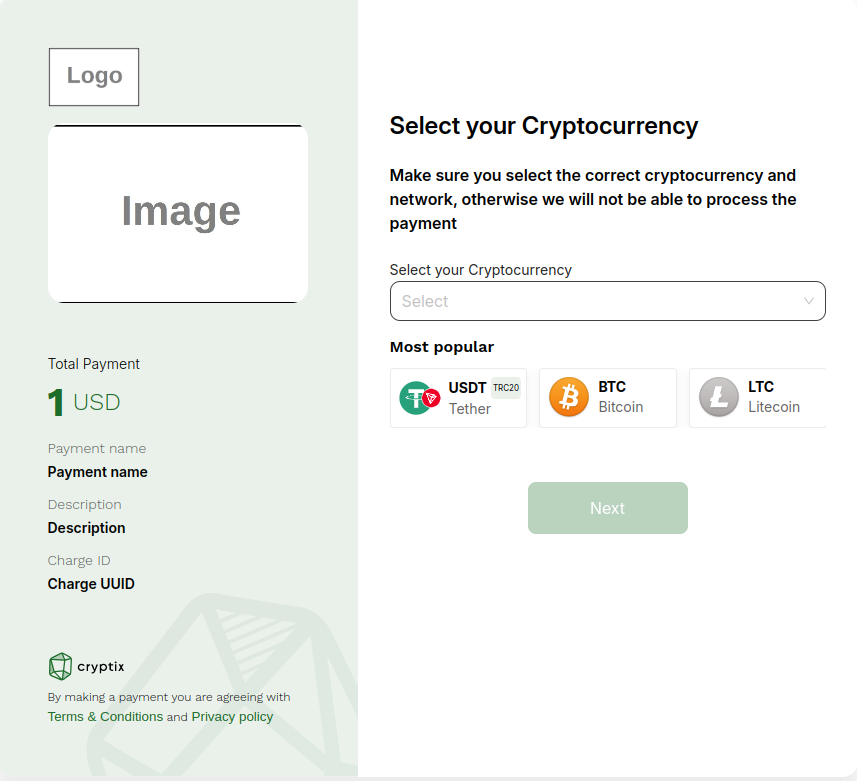
-
Click Create project to save the project.